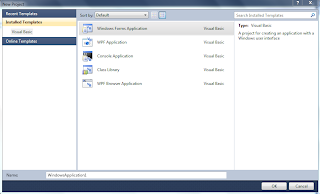CPP program to display analaog clock:
#include<conio.h>
#include<graphics.h>
#include<dos.h>
#include<process.h>
#include<iostream.h>
int calculatehrs(int h)
{
int x;
switch(h)
{
case 0: x=90;
break;
case 1:
case 13: x=60;
break;
case 2:
case 14: x=30;
break;
case 3:
case 15: x=0;
break;
case 4:
case 16: x=330;
break;
case 5:
case 17: x=300;
break;
case 6:
case 18: x=270;
break;
case 7:
case 19: x=240;
break;
case 8:
case 20: x=210;
break;
case 9:
case 21: x=180;
break;
case 10:
case 22: x=150;
break;
case 11:
case 23: x=120;
break;
case 12:
case 24: x=90;
break;
}
return(x);
}
int calculatemin(int m)
{
int x;
if(m%5==0)
{
switch(m)
{
case 0: x=90;
break;
case 5: x=60;
break;
case 10: x=30;
break;
case 15: x=360;
break;
case 20: x=330;
break;
case 25: x=300;
break;
case 30: x=270;
break;
case 35: x=240;
break;
case 40: x=210;
break;
case 45: x=180;
break;
case 50: x=150;
break;
case 55: x=120;
break;
case 60: x=90;
break;
}
}
else
{
if(m>0&&m<15)
{
switch(m)
{
case 1: x=84;
break;
case 2: x=78;
break;
case 3: x=72;
break;
case 4: x=66;
break;
case 6: x=54;
break;
case 7: x=48;
break;
case 8: x=42;
break;
case 9: x=36;
break;
case 11: x=24;
break;
case 12: x=18;
break;
case 13: x=12;
break;
case 14: x=6;
break;
}
}
if(m>15&&m<30)
{
switch(m)
{
case 16: x=354;
break;
case 17: x=348;
break;
case 18: x=342;
break;
case 19: x=336;
break;
case 21: x=324;
break;
case 22: x=318;
break;
case 23: x=312;
break;
case 24: x=306;
break;
case 26: x=294;
break;
case 27: x=288;
break;
case 28: x=282;
break;
case 29: x=276;
break;
}
}
if(m>30&&m<45)
{
switch(m)
{
case 31: x=264;
break;
case 32: x=258;
break;
case 33: x=252;
break;
case 34: x=246;
break;
case 36: x=234;
break;
case 37: x=228;
break;
case 38: x=222;
break;
case 39: x=216;
break;
case 41: x=204;
break;
case 42: x=198;
break;
case 43: x=192;
break;
case 44: x=186;
break;
}
}
if(m>45&&m<60)
{
switch(m)
{
case 46: x=174;
break;
case 47: x=168;
break;
case 48: x=162;
break;
case 49: x=156;
break;
case 51: x=144;
break;
case 52: x=138;
break;
case 53: x=132;
break;
case 54: x=126;
break;
case 56: x=114;
break;
case 57: x=108;
break;
case 58: x=102;
break;
case 59: x=96;
break;
}
}
}
return(x);
}
int changehrs(int m,int a)
{
if(m>15&&m<=30)
a-=12;
if(m>30&&m<=45)
a-=18;
if(m>45&&m<60)
a-=24;
return (a);
}
void main()
{
int gdriver=DETECT,gmode,h,m,s,a,b,c;
initgraph(&gdriver,&gmode,"c:\\tc\\bgi");
struct time t;
gettime(&t);
h=t.ti_hour;
m=t.ti_min;
s=t.ti_sec;
a=calculatehrs(h);
b=calculatemin(m);
c=calculatemin(s);
a=changehrs(m,a);
for(int i=a;i>0;i-=6)
for(int j=b;j>0;j-=6)
for(int k=c;k>0;k-=6)
{
setbkcolor(7);
settextstyle(1,HORIZ_DIR,5);
setcolor(BLUE);
outtextxy(190,20,"Analog Clock");
settextstyle(8,HORIZ_DIR,2);
setcolor(BLUE);
circle(300,200,102);
setcolor(YELLOW);
circle(300,200,100);
outtextxy(385,185,"3");
outtextxy(288,98,"12");
outtextxy(207,185,"9");
outtextxy(295,270,"6");
circle(345,123,2);
circle(378,155,2);
circle(378,245,2);
circle(345,280,2);
circle(253,278,2);
circle(223,245,2);
circle(223,155,2);
circle(253,123,2);
setcolor(RED);
pieslice(300,200,i-1,i,75);
setcolor(WHITE);
pieslice(300,200,j-1,j,85);
setcolor(BLUE);
pieslice(300,200,k-1,k,95);
setcolor(RED);
settextstyle(3,HORIZ_DIR,1);
outtextxy(360,400,"Press any key to exit...!!");
sleep(1);
clearviewport();
if(i==6)
a=360;
if(j==6)
b=360;
if(k==6)
c=360;
if(kbhit())
{
setcolor(BLUE);
setbkcolor(WHITE);
settextstyle(1,HORIZ_DIR,8);
outtextxy(130,150,"Thank You");
sleep(3);
exit(0);
}
}
}
Error:
after save the program we can compile it and we can run it by pressing the keys alt+f9(compile) and ctrl+f9(running) respectively.
while compiling and running it wont give any error.
but it flickers the screen and then terminates it.
when we press the keys alt+f5 it prints the BGI error
to recctify the error we must copy the "EGAVGA.BGI" file from BGI foder into the current folder where we save our program.
steps to goto BGI folder:
start---> my computer---> local disk(C)--->turbo c++--->Disk--->turboc3--->
BGi folder--->EGAVGA.BGI.
again save the program and then compile and run it
then we willl get the analog clock as output.
output: